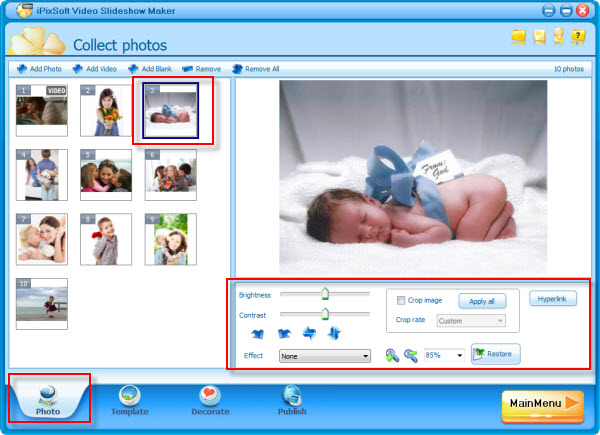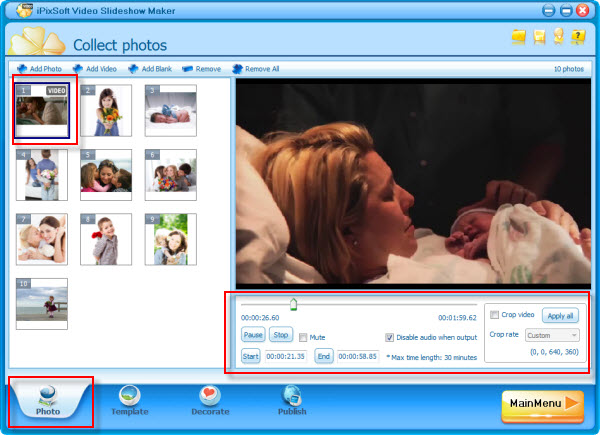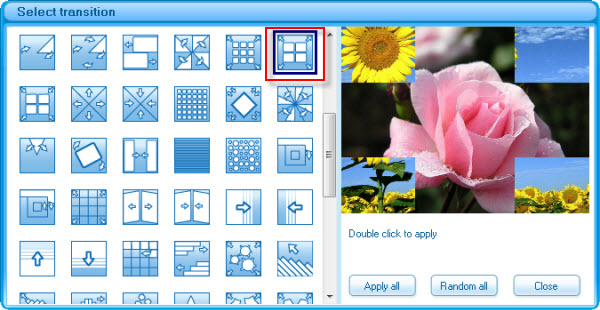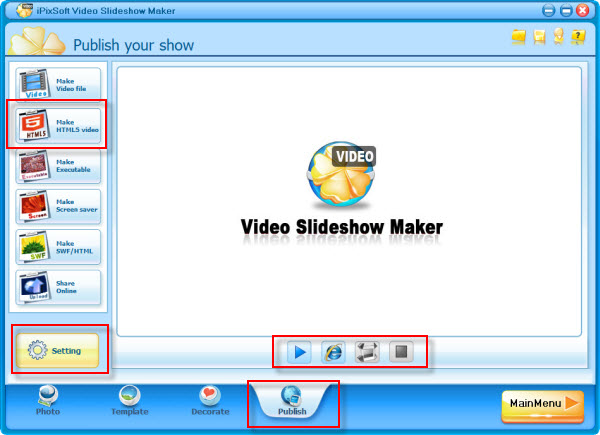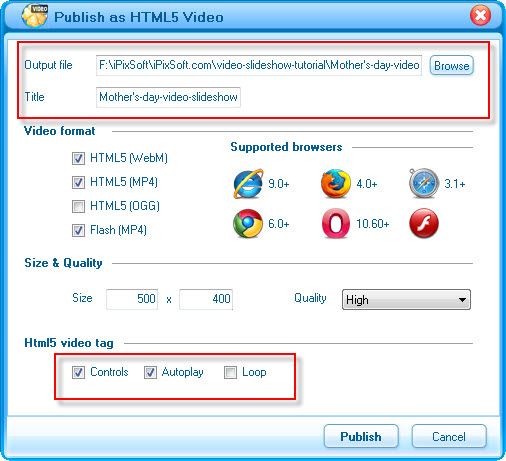How to Make a Mother's Day Video Slideshow
In this Mother's Day Video Slideshow tutorial, you will see how to make a Mother's Day Video Slideshow with photos and music step by step using slideshow software called Video Slideshow Maker .
Mother's Day Video Slideshow Sample:
Mother's Day Video Slideshow Created by iPixSoft Video Slideshow Maker
Here's what you'll need:
- 1. Digital Photos (JPG/JPEG/GIF/BMP/TIF/DIB)
- 2. Digital Video Clips (AVI/MP4/MPEG/MOV,ETC)
- 3. Digital Music (MP3/WMA/WAV)
- 4. iPixSoft Video Slideshow Maker
Step 1 : Install Video Slideshow Maker and Create a New Slideshow
Click here to download Video Slideshow Maker and then install it. After launching the program, a pop-up window will guide you to start creating the Graduation Video Slideshow. You can add,delete and rename folders and custom path to manage all your slide shows on this "MainMenu".
Step 2: Add and Edit Photos and Video Clips
Import the photos and video clips, process photos with the built-in photo editing tool, which include some basic functions like Brightness, Contrast Crop, Rotate, Effect, etc. Also, video clips can be edit, set start and End time, crop video, disable audio when ouput,etc.
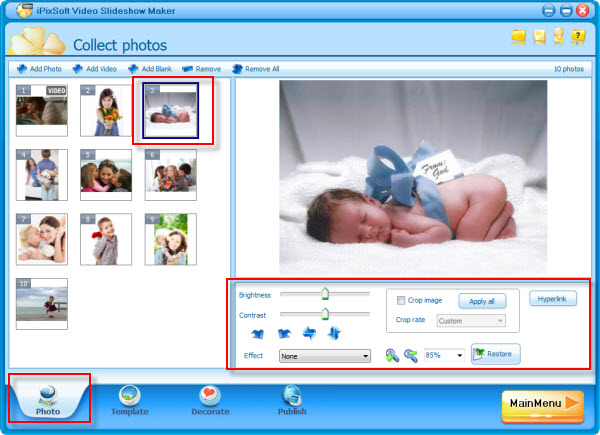
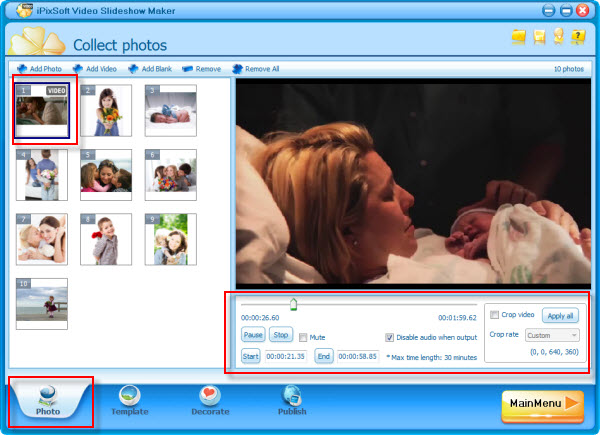
Step 3: Select a Template
Video slideshow maker provides you lots of per-designed templates, select one you like. If you would like to enable control buttons, simply click "Template config" button to change setting. After this, click the "Music" button to add a MP3/WMA/WAV audio file, it is optional.

Step 4 : Decorate Video Slideshow with Transition effects,Texts
Click "Decorate"panel, set the "Intro and End" for the flash slideshow or disable them if you don't like it.Then click the effect box to select the suitable transition effects including switch and push effects to make the slideshow more vivid. Depend on yourself,you can choose each slide a effect and set the transition and photo duration or apply the same transition effect to all slides.What's more,you can add some suitable texts to each photo to make it more meaningful.

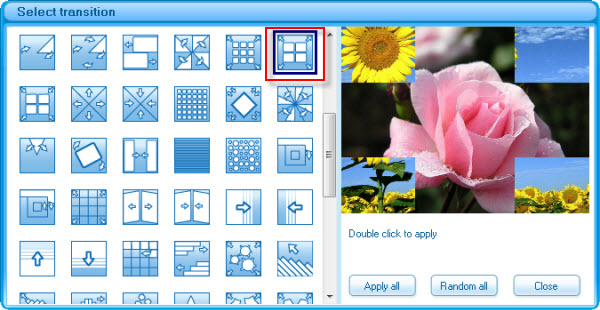
Step 5 : Publish Snorkeling Video Slideshow as Html5 Video File
Go to "Publish" panel. Click "Make HTML5 video" button, select output path,type the Title and set video tag and publish the video slideshow as html5 video. Html5 video can be work fine with Sarifa on iPad or iPhone and other IOS devices. Otherwise, you can make other video file format ,SWF/Html File,Executable,Screen saver or even upload to our web server and share online directly with Video Slideshow Maker if you need.
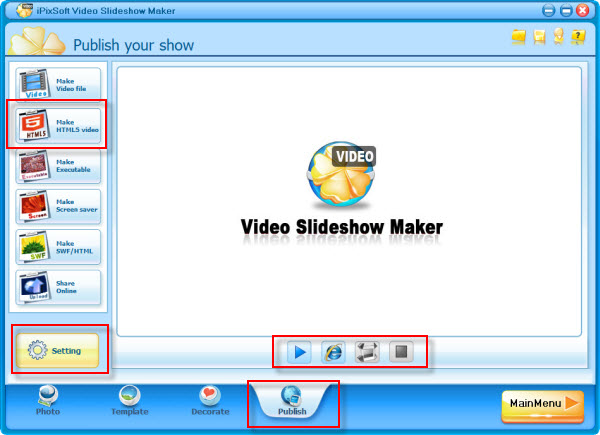
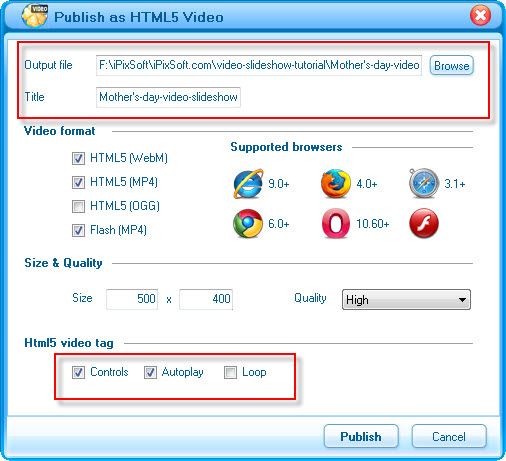
 

|